Introduction
Managing stock effectively is crucial for any online store’s success. It ensures that you meet customer demand without overstocking, which can tie up capital and lead to losses. The WooCommerce Stock Manager is a powerful tool that helps store owners efficiently manage their inventory, keeping track of stock levels, orders, and product availability. In this blog, we will delve into the features, benefits, and how to make the most of the WooCommerce Stock Manager.
Why Stock Management Matters
- Prevent Stockouts: Running out of stock can lead to lost sales and dissatisfied customers. Effective stock management allows you to maintain optimal inventory levels, ensuring that popular products are always available.
- Reduce Overstocking: Overstocking can lead to increased storage costs and waste, especially for perishable goods. By managing your stock efficiently, you can minimize excess inventory and improve cash flow.
- Better Customer Satisfaction: Customers appreciate reliable stock availability. By using a stock management tool, you can provide accurate information about product availability, leading to higher customer satisfaction and repeat purchases.
Key Features of WooCommerce Stock Manager
- Bulk Stock Management: One of the standout features of WooCommerce Stock Manager is its ability to manage stock in bulk. You can update stock levels, prices, and statuses for multiple products simultaneously, saving time and effort.
- Inventory Tracking: The plugin offers real-time tracking of your inventory levels. You can easily monitor how many items are in stock, what has been sold, and what needs to be reordered.
- Low Stock Alerts: WooCommerce Stock Manager can send notifications when stock levels fall below a specified threshold. This feature helps you stay proactive in reordering and prevents stockouts.
- Customizable Stock Settings: You can customize stock settings for individual products, including backorders, stock management options, and inventory thresholds. This flexibility allows you to cater to specific product needs.
- Reporting Tools: The plugin provides valuable insights into your stock performance. You can generate reports to analyze sales trends, identify slow-moving products, and make informed decisions about inventory management.
How to Use WooCommerce Stock Manager
- Install and Activate the Plugin: Begin by searching for the WooCommerce Stock Manager in the WordPress repository. Install and activate the plugin to start using its features.
- Access the Stock Manager Interface: After activation, you can access the stock manager from the WooCommerce dashboard. Here, you’ll find a user-friendly interface that displays all your products and their respective stock levels.
- Manage Stock Levels: You can easily update stock levels by clicking on the relevant product and entering the new stock quantity. Utilize the bulk management feature to make changes to multiple products at once.
- Set Low Stock Alerts: Navigate to the settings section to configure low stock alerts. Specify the threshold at which you want to be notified, ensuring you never run out of essential items.
- Generate Reports: Regularly review stock reports to analyze inventory performance. This data will help you make informed decisions about restocking and discontinuing slow-moving products.
Conclusion
The WooCommerce Stock Manager is an invaluable tool for e-commerce businesses looking to streamline their inventory management. With its user-friendly interface and powerful features, store owners can efficiently manage stock levels, prevent stockouts, and ultimately improve customer satisfaction. By investing in effective stock management, you set your business up for long-term success in the competitive online marketplace.