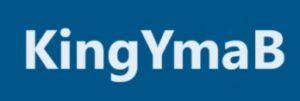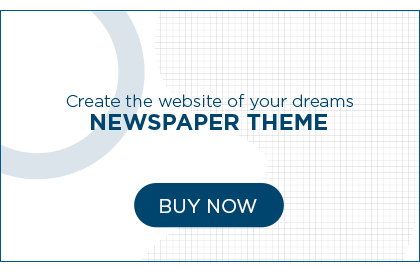VLC Media Player is a powerhouse in the world of media playback software, renowned for its ability to play nearly any file format you can throw at it. But did you know that VLC is also packed with a treasure trove of hidden features? Whether you’re a new user or a VLC veteran, these 10 tips and tricks will enhance your media experience.
Customize Interface
VLC’s default interface is functional, but did you know you can customize it to your liking? Navigate to Tools > Customize Interface to drag and drop the elements you want to see on your control bar. This allows for a personalized experience tailored to your preferences.
Video and Audio Effects
Enhance your viewing experience by tweaking video and audio settings. In the Tools menu, select Effects and Filters. Here, you can adjust brightness, contrast, and saturation under the Video Effects tab or play with the equalizer settings under Audio Effects.
VLC Media Player YouTube Download
One of VLC’s lesser-known features is its ability to download YouTube videos. Just copy the YouTube video URL, then go to VLC and click Media > Open Network Stream. Paste the URL and play the video. While playing, go to Tools > Codec Information and copy the location URL from the bottom. Paste this into your browser and the video will start playing, allowing you to save it by right-clicking and selecting Save video as….
Record Your Desktop
VLC isn’t just for watching videos; it can also record your desktop. Go to Media > Open Capture Device, select Desktop from the Capture mode dropdown menu, set your desired frame rate, and click Play. To record, click the red Record button in the player controls.
Convert Media Files
If you need to convert media files to different formats, VLC has you covered. Click on Media > Convert / Save, add your file, and click Convert / Save again. Choose your preferred format from the Profile dropdown and hit Start.
Play Internet Radio and Podcasts
VLC can stream Internet radio stations and podcasts. Click on View > Playlist, then navigate to Internet on the left to explore a variety of available streams.
Speed Up or Slow Down Playback
Whether you’re watching a movie or listening to an audiobook, sometimes you want to control the playback speed. Press [ to slow down or ] to speed up the playback.
Take Snapshots
Capture a moment from your favorite video by taking snapshots. Press Shift + S on Windows or CMD + ALT + S on Mac to save the current frame.
Keyboard Shortcuts
VLC has a plethora of keyboard shortcuts to make life easier. For example, press F to toggle fullscreen or Space to play/pause. Check the full list under Tools > Preferences > Hotkeys.
I Love You VLC Media Player
Embrace the full potential of VLC by exploring all the features it has to offer. Remember to keep your VLC Media Player updated to enjoy the latest improvements and security fixes.
By leveraging these tips and tricks, you’ll not only enhance your VLC experience but also discover new ways to manage and enjoy your media content. Whether it’s downloading your favorite YouTube clips or customizing the interface, VLC Media Player continues to show why it’s a beloved tool for multimedia enthusiasts around the world.
For more information, visit: Kingymab