Is FC 25 120 FPS?
“FC 25” typically refers to EA Sports FC 25, part of the renowned football simulation video game series previously known as FIFA. The maximum FPS (frames per second) a game can run depends on several factors: the game’s settings, the hardware you’re playing on, and your display’s refresh rate.
As of now, EA Sports FC 25 can technically run at 120 FPS, but only under certain conditions. For consoles like the PlayStation 5 or Xbox Series X, you’ll need to enable “Performance Mode,” and for PC players, you’ll need a high-end system with a powerful GPU (such as an RTX 30 series or higher) to achieve this frame rate smoothly. However, even if the hardware is capable, your monitor or TV also needs to support 120Hz or higher refresh rates to take full advantage of 120 FPS.
What is the refresh rate of FC 25?
EA Sports FC 25 does not have a “built-in” refresh rate, as this is determined by the hardware you’re using. The game is designed to be flexible and can adapt to the refresh rate of your monitor or TV. The standard refresh rates are 60Hz, 120Hz, and even 144Hz or higher for some gaming setups.
Most modern TVs and monitors come with at least a 60Hz refresh rate, and some higher-end models support 120Hz. If your display supports a higher refresh rate, and if your hardware can push out enough frames, FC 25 can synchronize with that refresh rate, providing a smoother gameplay experience.
What is the refresh rate of EA FC 25?
Again, the refresh rate of EA Sports FC 25 will depend on your display. The game itself is not locked to a specific refresh rate but rather adjusts according to what your monitor or TV can handle. High-performance gaming setups can easily support 120Hz or even higher refresh rates, making for a much smoother gaming experience, especially when compared to the standard 60Hz. However, you need to ensure that your system is capable of maintaining frame rates that match your refresh rate to fully benefit from this.
For most players, the game will run at 60Hz by default, but with appropriate settings and a capable display, it can reach 120Hz or more.
How to show FPS in EA FC 25?
To show your FPS (Frames Per Second) in EA Sports FC 25 or any other EA title, you typically need to enable the FPS counter through your gaming platform. Here’s how to do it:
For PC:
- Using EA App: The EA App, like Steam, does not have a built-in FPS counter, so you’ll need to use external tools like NVIDIA GeForce Experience (for NVIDIA GPUs) or AMD Radeon Software (for AMD GPUs) to display the FPS.
- NVIDIA GeForce Experience: Open the app, go to “Settings,” click on “HUD layout,” and enable the “FPS counter.”
- AMD Radeon Software: Open the software, go to “Performance,” and click on “Metrics Overlay” to toggle the FPS counter.
- Using Steam: If you are playing via Steam, you can enable the FPS counter by going to:
- “Settings” > “In-Game” > Toggle “In-Game FPS Counter.”
For Consoles (PS5, Xbox):
Consoles do not have an easy way to show FPS on the screen directly. However, you can check the performance mode settings or run specific benchmarks if your console supports them.
How to turn on FPS counter in EA FC 24?
If you’re playing EA Sports FC 24 (the previous version of FC 25), the method to turn on the FPS counter is the same as in FC 25. For PC users, use the NVIDIA GeForce Experience or AMD Radeon Software to display your FPS. Steam players can use the built-in FPS counter.
Steps for Steam:
- Open “Steam.”
- Go to “Settings.”
- Click on the “In-Game” tab.
- Enable the “In-Game FPS Counter” and select where you want it to appear on the screen.
For NVIDIA Users:
- Open “GeForce Experience.”
- Go to “Settings.”
- Under “General,” scroll to “In-Game Overlay.”
- In the HUD layout, enable “FPS Counter.”
How do I find my FPS?
To find your FPS, you can use one of the following methods depending on your platform:
- PC (NVIDIA/AMD GPUs): Use the GPU software to display the FPS counter.
- Steam (PC): Enable the FPS counter through Steam’s settings.
- Third-Party Software (PC): You can also download third-party software like FRAPS, which is a widely used tool to monitor FPS in games.
- Consoles: While consoles don’t typically display FPS, you can enable performance mode or check online resources to get an idea of the FPS your console is running at in EA Sports FC 25.
Conclusion
Achieving and monitoring a high FPS (like 120 FPS) in EA Sports FC 25 is dependent on your gaming hardware, display, and the platform you’re playing on. With the proper setup, especially on high-end PCs or next-gen consoles, you can experience smooth gameplay at 120 FPS if your monitor supports a refresh rate of 120Hz or higher. The FPS counter can easily be turned on using tools like NVIDIA GeForce Experience, AMD Radeon Software, or even Steam, allowing you to track and adjust your performance for optimal gameplay.