As an online store owner, providing a smooth shopping experience is essential. One key feature often overlooked is the empty cart button WooCommerce. While it may seem like a minor addition, this feature can significantly improve the customer experience. By allowing customers to clear their carts in one click, you reduce frustration and encourage more confident purchasing decisions. Let’s dive into how the empty cart button works, how to add it to your WooCommerce store, and the impact it can have on your business.
Why Adding an Empty Cart Button to WooCommerce Matters
Streamlining the Shopping Experience
Imagine your customer has added multiple items to their cart but changes their mind and wants to start over. Without an empty cart button WooCommerce, they would have to remove each item one by one. This can lead to frustration, increasing the likelihood of cart abandonment. An empty cart button solves this by providing a simple, one-click solution to clear the cart and start fresh.
Reducing Cart Abandonment
Cart abandonment is a real challenge for eCommerce sites, and sometimes, it’s not because of pricing or products. A confusing or cumbersome checkout process can drive customers away. By offering an empty cart button WooCommerce, you give your shoppers more control over their cart management, making them more likely to complete their purchases.
How to Add an Empty Cart Button in WooCommerce
Using Plugins: A Simple Solution
If you’re not a developer, don’t worry. Adding an empty cart button in WooCommerce can be done quickly through a plugin. Here’s how:
- Install a Plugin: Search for an empty cart button plugin in the WordPress Plugin Directory, such as “WooCommerce Empty Cart Button.”
- Activate and Customize: Once activated, configure the plugin settings to customize the button text and where it appears on your site.
- Test It Out: After installation, go to your cart page to see the new button in action.
Using a plugin is a fast, hassle-free option, perfect for store owners who want a quick solution without dealing with code.
Adding the Empty Cart Button with Custom Code
For those who prefer a more hands-on approach, adding an empty cart button WooCommerce manually using custom code is another option. Here’s a brief guide:
- Access the Theme’s
functions.phpFile: You’ll need to navigate to your theme files through your WordPress dashboard or FTP. - Insert the Code:
php
add_action( 'woocommerce_cart_actions', 'add_empty_cart_button' );
function add_empty_cart_button() {
echo '<a class="button" href="' . esc_url( wc_get_cart_url() . '?empty-cart' ) . '">Empty Cart</a>';
}add_action( 'init', 'clear_woocommerce_cart' );
function clear_woocommerce_cart() {
if ( isset( $_GET['empty-cart'] ) ) {
WC()->cart->empty_cart();
}
}
- Save and Test: After inserting the code, save your changes and test the button on your cart page.
This method allows for greater customization, but it requires a bit more technical knowledge.
Best Practices for the Empty Cart Button WooCommerce Placement
Make It Easy to Find
The placement of the empty cart button WooCommerce can significantly affect user experience. Here are some optimal spots to consider:
- Cart Page: The most intuitive place is on the cart page itself, where users are reviewing their items.
- Mini Cart: Many WooCommerce themes come with a mini cart widget. Adding the empty cart button here lets users clear their cart without having to navigate back to the cart page.
- Checkout Page: For some stores, especially those dealing with high-value or large-quantity orders, placing the button on the checkout page can be useful. It provides a last chance for users to clear their cart and start over if needed.
Customization Options
Customizing the appearance of your empty cart button WooCommerce is important. Make sure the button stands out visually, but avoid making it too prominent, so customers don’t accidentally clear their carts. Use contrasting colors and clear text, such as “Empty Cart,” so it’s easily recognizable.
Advantages of Adding an Empty Cart Button to WooCommerce
Improved User Experience
Offering an empty cart button WooCommerce demonstrates that you value your customers’ time and shopping experience. This small addition can make a big difference in how easily users navigate your site and manage their carts.
Enhanced Store Performance
From a business standpoint, streamlining the shopping experience with features like the empty cart button can lead to higher conversions. Happy customers are more likely to return and recommend your store to others.
Simple Yet Effective
It’s a minor tweak, but one that requires very little effort. Whether you use a plugin or custom code, adding the empty cart button is a quick and effective way to upgrade your store’s functionality.
Common Pitfalls to Avoid When Implementing an Empty Cart Button WooCommerce
Accidental Clears
One thing to watch out for is accidental clicks on the empty cart button. To avoid this, consider adding a confirmation prompt that asks users if they’re sure they want to clear their cart. This simple pop-up can prevent unnecessary frustration.
Overcomplicating the Button
The goal of the empty cart button is simplicity. Don’t overcomplicate it with too many options or features. Stick to the basics—clear the cart in one click. That’s what users expect, and anything more might confuse them.
Conclusion: Why Every Store Needs an Empty Cart Button WooCommerce
Adding an empty cart button WooCommerce is a small but impactful change that can greatly improve the shopping experience for your customers. Whether you choose a plugin for convenience or custom code for control, the benefits are clear: happier customers, fewer abandoned carts, and a smoother checkout process. In today’s competitive eCommerce landscape, every little feature counts, and an empty cart button is a simple yet effective way to set your store apart.