Is your tablet’s touch screen not responding? We have all been there. Tapping, swiping, or zooming, nothing seems to work. If you are in a similar situation, don’t panic! We have some easy tablet repair tips you can try yourself to fix the unresponsive touchscreen issue.
First, try freeing up some RAM. Restarting your tablet can also help. If needed, connect a mouse to change settings. You can also use apps to find areas that don’t respond. If the display is out of line, realign it. For a cracked screen, consider replacing the touchscreen. Tablet repair experts recommend using a screen protector and case, as well as keeping your tablet away from water to avoid touchscreen problems in the future.
Tablet Repair 101: How To Fix Unresponsive Touch Screen?
Here are some easy solutions to help fix unresponsive tablet touch screens.
1. Free Up Some RAM
First, try freeing up RAM. Most of the time, the reason your iPad touchscreen stops responding is that it does not have enough storage space left. Clear the app cache on Android tablets or use apps to free space. For iPads, close unused apps by double-clicking Home and swiping them up. On Windows tablets, close apps by pressing WIN+TAB and tapping the X on each one. This may help your touchscreen respond better.
2. Restart Your Tablet
The next effective tablet repair tip is to restart your device. Restarting can fix many problems.
- For Android, hold the power button and select Restart.
- For iPads, close all apps, then hold the Sleep/Wake button and slide to shutdown.
- For iPad Air, hold Power and Home together until it restarts.
- For iPad Pro, press and release Volume Up and Down, then hold Power until it restarts.
- Windows tablets can be restarted by tapping Start, then Power > Restart. If unresponsive, hold the power button for ten seconds.
3. Fix Touchscreen Not Responding
If the touchscreen doesn’t respond, connect a mouse. For Samsung tablets, use a USB mouse with an OTG adapter. This lets you navigate and adjust settings.
4. Use System Apps to Detect Touchscreen Issues
You can try checking which parts of the screen are unresponsive using apps. Use a calculator app to test taps and a maps app to test dragging and zooming.
5. Calibrate Your Tablet’s Touch Screen
Sometimes, calibration can fix touch issues.
- For iPads, perform a hard reset if your screen isn’t accurate.
- On Android, use apps like Touch Screen Test to calibrate.
- For Windows, go to Settings > Calibrate the screen for pen and touch input and follow the instructions.
6. Seek Professional Repair
If problems persist, contact a professional. For devices under warranty, contact the manufacturer. For out-of-warranty devices, check if doorstep repairs are available or visit a tablet repair store.
7. Realign the Tablet Display
If you’re comfortable, you can try realigning the display yourself. This is risky and should be done only if out of warranty. Find tools and guides online to help you. However, it is recommended that you get it done professionally, as expert technicians have the right tools and knowledge to perform the job correctly.
8. Replace the Screen if It’s Cracked
A cracked screen affects touch reliability. For cracked screens, either pay for a repair or attempt it yourself. Repair shops can often fix it the same day, depending on the tablet model and parts availability. For cheaper tablets, DIY repairs might be a good option. However, it is recommended that you get professional tablet screen repair.
To Sum Up
In short, if your tablet screen does not respond to touch, it might be due to limited storage space. Try freeing up some RAM. If this does not help, restart your tablet. You may also try connecting an external mouse and adjusting the screen settings. Calibrating your tablet is another option. However, if the screen is cracked, you must get it fixed or replaced by reputed tablet repair service providers.
Frequently Asked Questions
1. How do you fix screen flickering?
Try restarting your device. If it still flickers, check for software updates or contact a repair shop.
2. How do I fix Ghost Touch on my tablet?
Clean your screen with a soft cloth. If that doesn’t help, restart your tablet or consider a factory reset.
3. Why is my screen shaking?
Your screen might shake due to a loose connection or a software issue. Restart your device and check for updates or seek professional help.