Spam emails have become an inevitable part of daily life, clogging our inboxes with unwanted, irrelevant, and sometimes harmful messages. Yahoo Mail users, like others, are not immune to this challenge. Learning how to stop spam emails on Yahoo can significantly improve your email experience, leading to a cleaner, more organized inbox and better security for your personal information. Whether it’s annoying advertisements, phishing attempts, or potential malware, spam can compromise your productivity and online safety if left unmanaged.
In this comprehensive guide, we will explore various ways to block, filter, and prevent spam emails in Yahoo Mail. These strategies can help you reclaim your inbox and protect your privacy from unsolicited messages.
What Are Spam Emails?
Spam emails are unsolicited, often irrelevant messages sent in bulk to a large number of recipients. They usually have little to no relevance to the recipient and can be harmful in nature, such as phishing scams or messages that spread malware. Spam can include promotional offers, fraudulent messages pretending to be from trusted entities, and emails trying to sell questionable products or services.
Why Do You Receive Spam Emails?
Several reasons contribute to the accumulation of spam emails in your Yahoo inbox:
- Publicly sharing your email address: Posting your email address on forums, social media, or websites without proper protection can result in spammers collecting it.
- Sign-ups and subscriptions: Many websites require an email address to access their content or services. Sometimes, these websites share your email with advertisers.
- Data breaches: If your email address has been compromised in a data breach, it can be sold or exposed to spammers.
- Phishing attempts: Fraudsters try to imitate trusted brands or institutions to get personal information through fake emails.
How to Stop Spam Emails on Yahoo: Effective Strategies
Yahoo Mail offers several built-in tools and features to help users combat spam, but you can also adopt best practices to ensure long-term prevention. Here are various methods to block, filter, and reduce spam emails on Yahoo.
1. Utilize Yahoo Mail’s Spam Filter
Yahoo Mail has an automatic spam filter that moves suspected spam emails to your spam folder. However, this filter may not catch every unsolicited message. To strengthen the filter, you can manually mark emails as spam, helping Yahoo better identify them in the future.
How to mark emails as spam:
- Log into your Yahoo Mail account.
- Open your inbox and find the unwanted email.
- Check the box next to the email and click the “Spam” button at the top of the page.
- The email will be moved to the spam folder, and similar emails from the same sender or with similar content will be automatically flagged as spam going forward.
2. Block Specific Email Addresses
One of the best ways to prevent persistent spam is to block email addresses that frequently send unsolicited messages. Blocking an address ensures that emails from that sender will never reach your inbox.
How to block an email address:
- Open Yahoo Mail and click on the “Settings” gear icon in the upper-right corner of the page.
- Select “More Settings” from the dropdown menu.
- Click on “Security and Privacy.”
- Under the “Blocked Addresses” section, click “Add.”
- Enter the email address of the sender you want to block and click “Save.”
Once blocked, any email from this address will be automatically sent to your spam folder or blocked from entering your inbox entirely.
3. Unsubscribe from Unwanted Mailing Lists
Legitimate companies often send marketing emails that may not be harmful but can clutter your inbox. If these emails become too frequent or unwanted, look for an “Unsubscribe” link at the bottom of the message.
How to unsubscribe from mailing lists:
- Open the email you wish to unsubscribe from in your Yahoo Mail inbox.
- Scroll to the bottom of the email where the unsubscribe option is usually located.
- Click the “Unsubscribe” link, and follow the instructions to remove yourself from the mailing list.
Unsubscribing will prevent further promotional emails from that sender. Be sure to use this method only for trusted sources, as scammers can sometimes use fake unsubscribe links to collect personal information.
4. Create Email Filters
Yahoo Mail allows you to create customized email filters to automatically move unwanted messages into specific folders or the trash. This can be helpful for handling persistent marketing emails that aren’t identified as spam but are still not of interest to you.
How to create email filters:
- Open Yahoo Mail and click on the “Settings” gear icon.
- Select “More Settings” from the dropdown menu.
- Click on “Filters” and then “Add new filters.”
- Define criteria for filtering the emails, such as keywords in the subject line, sender email addresses, or certain words in the body of the email.
- Choose the destination folder where these emails should go.
This feature can help keep promotional or non-essential emails from cluttering your inbox, without deleting them entirely.
5. Report Phishing Emails
Phishing emails are particularly dangerous because they often appear to be from reputable companies, such as banks, social media platforms, or popular online retailers. These emails aim to steal personal information by convincing you to enter sensitive data, like passwords or credit card numbers, on fraudulent websites. Yahoo allows users to report such emails directly, helping protect yourself and others from potential scams.
How to report phishing emails:
- Open the suspicious email.
- Click on the three dots (more options) in the upper-right corner of the email.
- Select “Report phishing.”
Reporting phishing emails will notify Yahoo, helping their systems identify and block future attempts.
6. Avoid Sharing Your Email Address Publicly
One of the best preventive strategies is to limit where and how your email address is shared. Spammers often collect email addresses from websites, social media platforms, or other online services where users unknowingly expose their personal information.
Best practices to avoid spam:
- Avoid posting your email address on public websites, forums, or social media profiles.
- Use a disposable or secondary email address for newsletters, promotions, or untrustworthy websites.
- When signing up for online services, read privacy policies to understand how your information will be used.
7. Keep Your Account Secure
Keeping your Yahoo account secure plays a crucial role in preventing spam and protecting your personal information. If your account is compromised, spammers can use it to send emails, not only cluttering your inbox but also harming others.
Tips for securing your Yahoo account:
- Use a strong, unique password that contains a mix of letters, numbers, and symbols.
- Enable two-factor authentication (2FA) for an extra layer of security.
- Regularly update your password and avoid using the same password across different accounts.
A secure account reduces the chances of your information being leaked or used for spamming purposes.
8. Use Disposable Email Addresses
Yahoo Mail allows users to create disposable email addresses for temporary purposes. These addresses can be used when signing up for services or subscribing to newsletters, keeping your primary email inbox free from spam.
How to create a disposable email address:
- Open Yahoo Mail and go to “Settings.”
- Click on “More Settings,” then “Mailboxes.”
- Under “Disposable Email Address,” click “Add” to create a new disposable address.
- Use this address for sign-ups or services that may lead to future spam.
Disposable addresses can be deleted when no longer needed, providing a convenient way to manage potential spam.
9. Use Third-Party Anti-Spam Software
Although Yahoo Mail provides built-in tools for spam prevention, some users may prefer using additional third-party anti-spam software for enhanced protection. These tools can offer advanced filtering options and work in conjunction with Yahoo Mail to block more sophisticated spam threats.
Some popular third-party anti-spam solutions include:
- SpamTitan: Ideal for businesses, it provides comprehensive email filtering.
- Mailwasher: Allows users to preview incoming emails before they reach the inbox, providing control over what is received.
- SpamSieve: A filtering tool that works with email clients to improve spam detection accuracy.
Additional Tips for Managing Spam
- Delete spam emails regularly: Check your spam folder periodically and delete any unwanted emails.
- Don’t respond to spam: Engaging with spam emails, even by clicking on links, can validate your email address to spammers.
- Use a secure browser: Browsers with built-in security features can help prevent spam by blocking malicious websites and pop-ups that lead to spam emails.
Conclusion
Stopping spam emails on Yahoo is essential for maintaining a clean inbox, protecting your privacy, and enhancing your overall email experience. By using Yahoo Mail’s spam filter, blocking specific email addresses, unsubscribing from unwanted mailing lists, and reporting phishing emails, you can reduce the amount of spam you receive. Additionally, securing your account, using disposable email addresses, and leveraging third-party anti-spam tools provide extra layers of protection. Following these steps ensures that your inbox remains organized, safe, and free from the clutter of unsolicited emails.