Squarespace is a fantastic platform for building visually appealing websites with ease. Whether you’re an entrepreneur, freelancer, or small business owner, having a professional-looking website is crucial for establishing your brand online. While Squarespace provides beautiful templates, to truly stand out and create a lasting impression, it’s essential to customize your website.
In this article, we’ll explore 10 ways to customize your Squarespace website so that it looks polished, professional, and tailored to your brand.
1. Choose the Right Template
Your choice of template is the foundation of your website’s design. While Squarespace offers many attractive templates, not all of them may suit your specific needs. The key to choosing the right template is to focus on functionality and layout rather than just aesthetic appeal.
- Pick a template that aligns with your website goals. For example, if you’re running an online store, a template with built-in eCommerce features is ideal.
- Make sure the template allows easy customization and adapts to the type of content you’ll display, such as portfolios, blogs, or products.
2. Customize the Fonts
Fonts play a significant role in how your brand is perceived. A poorly chosen font can make a website look amateurish, while a carefully selected font enhances professionalism.
- Stick to no more than two or three fonts for a cohesive look. Generally, one font for headings and another for body text is a good approach.
- Use bold or italicized versions of your fonts to create visual hierarchy.
- Squarespace offers an array of Google Fonts and premium typefaces to choose from. Customize these fonts to match your brand identity, whether it’s elegant, modern, or playful.
3. Select a Custom Color Scheme
Colors evoke emotions and help communicate your brand message. A professional-looking website should have a consistent color scheme that aligns with your brand.
- Choose a primary color and two or three complementary colors. Stick with these throughout your website to maintain consistency.
- Use tools like Adobe Color or Coolors to generate color palettes that harmonize well.
- Ensure that text colors contrast sufficiently with background colors for readability.
Squarespace allows you to adjust the color settings for almost every element on your site. Customize button colors, backgrounds, and links to match your brand identity.
4. Add High-Quality Images
The images you use on your website can make or break its professional appearance. Avoid using stock photos that feel generic or overused.
- Use high-resolution images that are relevant to your brand and message.
- Custom photography or professionally edited images will give your website a unique look.
- If using stock images, select from premium stock sites, or customize them to blend seamlessly with your website’s overall look.
You can also enhance your website by utilizing image overlays, galleries, and slideshows—features Squarespace makes easy to implement.
5. Optimize for Mobile
A professional website must be responsive and optimized for mobile users. Since over half of website traffic now comes from mobile devices, mobile responsiveness is crucial for user experience.
- Ensure your template automatically adjusts for mobile views.
- Customize the mobile version of your website by tweaking font sizes, image placement, and menu structures.
- Use Squarespace’s built-in mobile editor to test how your website appears on smartphones and tablets.
A seamless mobile experience not only improves user interaction but also boosts your search engine rankings.
6. Customize Page Layouts
While Squarespace templates come with pre-designed layouts, tweaking them can make your website stand out. Customizing page layouts involves arranging text, images, and other elements in a way that best serves your content and brand style.
- Use custom sections like banners, image blocks, and text overlays to create visually appealing designs.
- Add space between elements (also known as whitespace) to prevent a cluttered look.
- Customize specific pages like the homepage, services page, or portfolio to have a unique layout that highlights important information.
By tailoring each page layout to your brand, you can guide visitors through your content smoothly and professionally.
7. Incorporate Custom Graphics and Logos
Branding is essential for creating a professional online presence. One way to make your Squarespace website look custom is to add personalized elements like custom logos, icons, and graphics.
- Hire a designer to create a custom logo that reflects your brand’s identity.
- Use tools like Canva to design banners or icons that match your site’s overall aesthetic.
- Ensure your logo is displayed prominently at the top of every page for branding consistency.
Many professional design services include everything from custom logo design to complete website development, helping you establish a strong visual identity.
8. Improve Site Navigation
A clean and intuitive navigation system is key to a professional website. Visitors should be able to find information easily without feeling overwhelmed.
- Simplify your menu by keeping the navigation bar to 5-7 main items. Too many choices can confuse users.
- Use dropdown menus or secondary navigation for additional pages or content.
- Customize the navigation bar style to match your website’s theme—whether it’s a sticky header, side menu, or transparent navigation bar.
An organized and user-friendly navigation experience encourages visitors to explore your site more effectively.
9. Add Custom Buttons and Call-to-Actions (CTAs)
Buttons and CTAs are important for directing visitors to take specific actions, such as signing up for a newsletter, purchasing a product, or contacting you.
- Customize button colors, shapes, and sizes to match your brand’s look and feel.
- Use clear, actionable text like “Get Started,” “Buy Now,” or “Learn More.”
- Place buttons strategically where users are likely to take action, such as at the end of sections or in prominent areas on your homepage.
Custom buttons not only add to the visual appeal of your site but also enhance its functionality and usability.
10. Optimize for SEO
A professional-looking website won’t reach its full potential if it’s not optimized for search engines. By improving your website’s SEO (Search Engine Optimization), you’ll rank higher on search engine results pages (SERPs), which will drive more traffic to your site.
- Squarespace has built-in SEO tools that allow you to edit page titles, descriptions, and meta tags.
- Focus on optimizing images by adding alt text and compressing them to improve loading times.
- Use appropriate keywords throughout your content to boost search visibility.
To further enhance your site’s visibility and performance, you can consider consulting with Squarespace SEO experts. They can help you implement advanced SEO strategies, ensuring that your website not only looks professional but also attracts more visitors.
Conclusion
Customizing your Squarespace website is essential to creating a professional and memorable online presence. By choosing the right template, fine-tuning fonts, colors, images, and layouts, and optimizing for mobile and SEO, you can build a website that not only looks great but also performs effectively.