Running an online store can be overwhelming, especially when orders remain unpaid and clutter your dashboard. Thankfully, WooCommerce has a solution—the WooCommerce auto cancel order feature. This functionality ensures that unpaid orders are automatically canceled, saving you time and keeping your store organized. Whether you’re dealing with abandoned carts or payment failures, WooCommerce’s auto-cancel feature can make your life easier and your store more efficient.
What Is WooCommerce Auto Cancel Order?
The WooCommerce auto cancel order feature is an automated function designed to clear out unpaid orders from your system. When customers abandon their carts or payments fail, it can lead to confusion, lost inventory, and wasted resources. By setting up automatic cancellations, your WooCommerce store can remove these obstacles, allowing you to focus on what matters most—serving your customers and growing your business.
Why You Need WooCommerce Auto Cancel Order
Imagine your store filling up with unpaid orders—products on hold, incomplete transactions, and lost sales opportunities. That’s where WooCommerce auto-cancel comes in handy. This feature helps your store in several ways:
- Keeps Inventory Accurate: Unpaid orders can mislead your stock levels, causing confusion for both you and your customers. Automatic cancellations clear out these orders, ensuring your inventory reflects real availability.
- Saves Time: Manually canceling each unpaid order can take time, especially for larger stores. Automating this process allows you to focus on growing your business instead of dealing with backend clutter.
- Reduces Cart Abandonment Confusion: Customers who leave items unpaid or fail to complete transactions often forget about their orders. An automated system ensures these orders are handled promptly and efficiently.
How to Implement WooCommerce Auto Cancel Order
While WooCommerce doesn’t offer a built-in auto-cancel feature, you can easily add this functionality through a plugin. Here’s a quick guide to setting it up:
1. Choose a Plugin
Several plugins enable you to add an auto-cancel function to your WooCommerce store. Some popular options include:
- WooCommerce Auto Cancel Orders
- WooCommerce Pending Order Cancellation
- Cancel Abandoned WooCommerce Orders
2. Install and Activate the Plugin
Once you’ve chosen your plugin, download it from the WooCommerce marketplace or another trusted source. Install and activate it in your WooCommerce dashboard.
3. Configure Cancellation Settings
After activation, head to the plugin’s settings to configure how long unpaid orders will remain active before they’re automatically canceled. Common timeframes range from 24 hours to 72 hours, but you can adjust this depending on your store’s needs.
Best Practices for WooCommerce Auto Cancel Order
While setting up auto cancellation is straightforward, there are a few best practices you should follow to optimize this feature for your store:
Set a Realistic Timeframe
While quick cancellations can keep your inventory in check, setting too short a timeframe may frustrate customers who need more time to complete their purchases. It’s essential to balance between maintaining order and giving customers enough time to complete their transactions.
Notify Customers Before Cancelling
Most auto-cancel plugins allow you to notify customers when their orders are close to cancellation. Sending a reminder email or notification can encourage customers to complete their purchases and reduce the number of canceled orders.
Monitor Cancelled Orders
Once you’ve enabled auto cancellation, keep an eye on how many orders are being canceled. If you notice a significant uptick, it might be worth investigating whether there’s an issue in your checkout process that’s causing customers to leave their carts.
Customizing WooCommerce Auto Cancel Order for Your Store
The ability to automatically cancel unpaid orders can be tailored to your business needs. For instance, some plugins offer advanced customization options, allowing you to set different cancellation periods for specific payment methods, customer types, or product categories.
You might also consider adjusting the timing based on your busiest times of the week or year. If your store sees increased traffic on weekends, consider extending the auto-cancel window during those periods to accommodate customers who may need more time to complete their purchases.
Benefits of Using WooCommerce Auto Cancel Order
Here’s a summary of why implementing auto cancellation can be a game-changer for your WooCommerce store:
Improved Order Management
Automatically canceling unpaid orders helps declutter your dashboard, making it easier to track legitimate sales and manage your store.
Reduced Admin Work
By automating this task, you eliminate the need to manually review and cancel unpaid orders. This frees up time and resources, allowing you to focus on higher-priority tasks like marketing or customer service.
Enhanced Customer Experience
With unpaid orders removed from the system, your inventory levels will be more accurate, ensuring that customers can always find the products they want.
WooCommerce Plugins for Auto Cancel Order
To make your life easier, there are several WooCommerce plugins that help you manage unpaid orders by automatically canceling them:
- WooCommerce Cancel Abandoned Orders: Offers customization for setting different cancellation timeframes for various customer segments.
- YITH WooCommerce Pending Order Cancellation: Allows for advanced notification and reminder settings, ensuring that customers are aware of their pending orders.
- Auto Cancel Orders for WooCommerce: A simple and easy-to-use plugin that lets you define specific timeframes for unpaid order cancellations.
Conclusion: Boost Efficiency with WooCommerce Auto Cancel Order
Implementing the WooCommerce auto cancel order feature can simplify your store’s operations by automating the removal of unpaid orders. This not only keeps your inventory accurate but also saves you time and effort on backend management. Whether you run a small online shop or a large-scale eCommerce business, auto-canceling orders is a step toward a smoother, more efficient workflow.